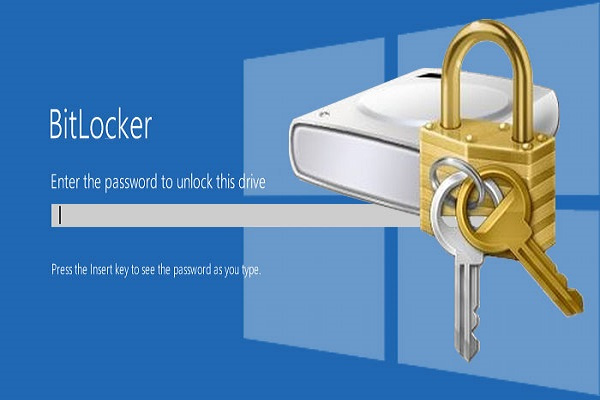Watch out for Pre-installed Microsoft Bitlocker!
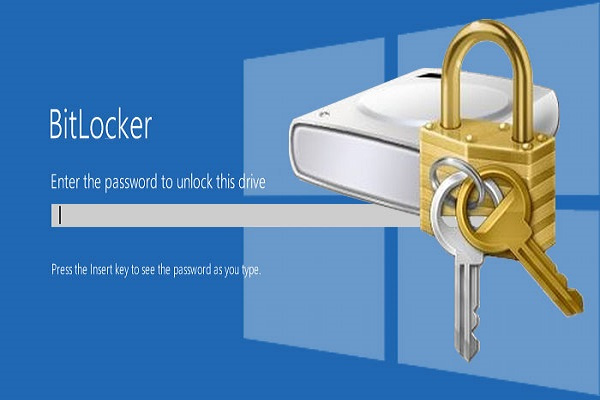
Data loss can be devastating. It can even be worse if you can’t recover lost data. Data can be lost at any time, regardless of how careful you are. The problem is, we never know when our devices can get lost or damaged.
Did you know that there is a built-in feature in your Windows and computer? You probably didn’t ask for, want, or even know about. Many computers come with Bitlocker automatically enabled (such as MS surface pro devices), and the user never knows that he/she should back up the key. While it’s designed to safeguard your data, has the potential to cause data loss itself. This is because users may be unaware of his or her device’s encryption status. Many people don’t understand this encryption thanks to Microsoft’s minimal information.
This article provides an outline about pre-installed Bitlocker and how it might lead to data loss. Read on to find more on what to do if you have no idea of pre-installed Bitlocker encryption.
Why Does My Computer Have a Pre-Installed Bitlocker?
Previously, computers didn’t have the hardware to support device encryption. This has changed over the years, and this feature comes pre-installed in some PCs. Bitlocker is installed on a computer that has features such as Secure Boot and UEFI. This feature automatically installs when the device encryption is enabled, but without full activation.
The problem is that this installation occurs automatically and does not notify you to take any action to get hold of your encryption key.
So, What is Bitlocker Recovery Key?
A Bitlocker recovery key is a unique code automatically generated when encrypting a drive with Bitlocker encryption. It is used to unlock your drive in case the Bitlocker password is forgotten or not working.
The Bitlocker key is a 48-digit numerical password used to unlock your drive. It is a critical requirement, and without it, you can’t unlock your drive whatsoever. It’s the last line of defense if you lose your password or in case malicious people attempt to unlock your PC.
What Can You Do to Avoid Data Loss?
It’s good to have hardware support for drive encryption, especially with so many cases lost devices. Here is how to ensure that this encryption doesn’t affect you:
Ensure if Your Bitlocker Encryption is Turned On
It’s important to find out if your device has a pre-installed Bitlocker encryption. If your PC runs on Windows 10, check your Settings, specifically on ‘Update & Security’. If you look on the left side and there isn’t anything like “Device encryption” then you are safe.
If it’s listed, click on it and check whether device encryption is enabled, disabled, or if you need to finish setting it up.
If the encryption is turned off, you are okay leaving it that way. If it shows that ‘Device Encryption’ is turned on, log into your Microsoft Account to get to your recovery key.
Finish Setting Up
If you click on device encryption and it asks for a Microsoft account to finish its encryption, you need to decide whether to finish activation or turn off the encryption. By clicking on “turn off,” you will decrypt the drive.
If you click to sign in with a Microsoft account, you will be redirected to log in with a Microsoft account. After signing in, return to the ‘Device Encryption’ screen to finish the set up.
Saving Your Recovery Key in Your Microsoft Account
If you decide on encrypting your drive, it’s highly recommended to store the recovery key in your Microsoft Account. It is a better option than storing in a USB flash drive or printout. It’s unsafer on paper or USB drive as they can be damaged or lost.
Besides, it’s easier to recover your Microsoft Account even if you lose or misplace your credentials.
Can I Bypass Bitlocker Recovery Key?
Losing your Bitlocker recovery key can be detrimental. However, there are different ways to turn that around. Ideally, it is not about bypassing the key but using cracking tools.
Common Bitlocker Recovery Problems
Even with the recovery key, accessing your data can be problematic at times. Here are some of the challenges you are likely to encounter during recovery;
Recovery Error
It’s possible to receive a recovery error when trying to access your data. This occurs when the recovery key cannot be found on your device. In this case, it isn’t easy to recover your drive.
Error Typing Recovery Key
This is a rare error message that occurs when you try to enter the recovery key manually. The Bitlocker can sense a typing and ask you to try again.
Bitlocker Doesn’t Accept Correct Password or Recovery Key
This occurs when an encrypted drive is corrupted, such that Bitlocker cannot accept the correct password or recovery key.
Bitlocker Encryption is Incompatible With Your Windows Version
If your Bitlocker encryption is incompatible, try a newer windows version. If you are using a USB drive storage, disconnect and reattach the device into a different port. You can also update the BIOS and firmware on your computer and try again.
All these problems are common during Bitlocker encryption. In this case, you have to find professional assistance to avoid losing your data entirely.
What happens if all else fails?
In case something happens and you cannot access you data, then it becomes a problem. This can be detrimental, given the urgent need to access your data. It’s highly likely to have a PC with pre-installed bitlocker without your knowledge.
Some companies exist primarily to help you in this situation. One such company is Datarecovery.com, Inc. They have the experts and knowledge to safely recover your bitlocker-encrypted device.